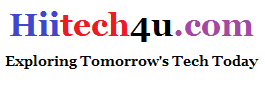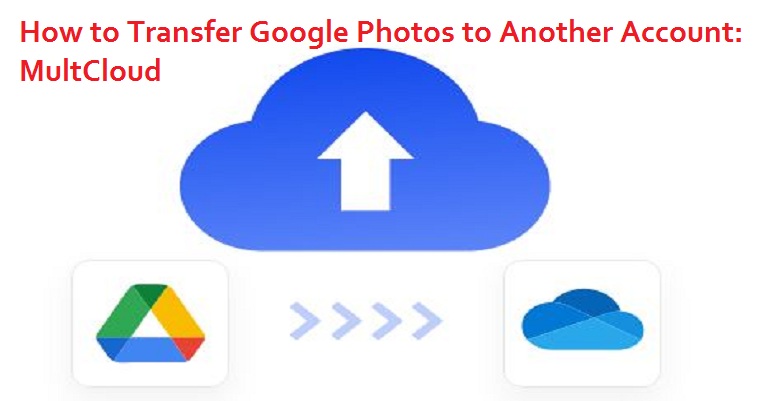How to Transfer Google Photos to Another Account: MultCloud
Google Photos, with its convenient cloud storage and organization features, has become a go-to platform for many to store their cherished pictures. However, circumstances might arise where you need to transfer your Photos to another account, whether it is for backup, sharing with a loved one, or simply reorganizing your online presence. In this comprehensive guide, we will walk you through the process of transferring Google Photos to another account using MultCloud, a reliable and cloud file manager.
Why Need Google Photos to Google Photos Transfer?
Several situations might prompt the need to transfer Google Photos to another account. It could be due to:
- Account Security: You may want to create a new Google account for enhanced security and privacy reasons.
- Storage Management: Your current Google account may be running low on storage space, and you wish to move photos to a new account with more space.
- Personal or Professional Reasons: You might be changing jobs or personal circumstances, and a different Google account is required.
- Collaboration and Sharing: To collaborate with others or share specific photo albums, transferring photos to another account is convenient.
MultCloud: Best Tool to Transfer Google Photos to Another Account

MultCloud is a powerful and user-friendly cloud management platform that enables seamless cloud to cloud sync and transfers files like photos between different cloud storage services, including Google Photos.
Using MultCloud for transferring Google Photos offers several advantages:
- Efficiency: MultCloud automates the transfer process, saving you time and effort.
- No Downloads Needed: Unlike manual methods, MultCloud doesn’t require downloading photos to your device, avoiding unnecessary data usage.
- Preservation of Album Details: MultCloud ensures that album structures and other metadata are maintained during the transfer.
- User-Friendly Interface: The intuitive interface makes it easy for anyone to manage cloud transfers, even with little technical knowledge.
How to Transfer Google Photos to Another Account via MultCloud
Transferring your Google Photos to another account can seem like a daunting task, but with the right tools and guidance, it becomes a breeze. Follow these steps to seamlessly move your precious memories to a new destination:
Step 1. Sign Up for MultCloud
To get started, you’ll need to sign up for a MultCloud account. Simply visit the MultCloud website, click on the sign-up button, and follow the registration process. Once registered, you’ll have access to the MultCloud dashboard, where you can manage your cloud storage accounts.
Step 2. Add Google Photos Accounts
After logging into MultCloud, click the “Add Cloud” button and select Photos from the list of supported cloud services. Follow the instructions to authorize MultCloud to access your Google account one by one.

Step 3: Create a Cloud Transfer Task
Now that you have linked both Google accounts to MultCloud, it is time to create a cloud transfer task. Click on the “Cloud Transfer” tab and choose the source and destination clouds (your old and new Google accounts, respectively).

Step 4: Select Photos for Transfer
With the Cloud Transfer task set up, you can now select the specific photos you want to transfer from your old Google account to the new one. MultCloud allows you to browse through your photos and videos and choose individual media files or entire albums for transfer.
Step 5: Start the Transfer Process
Once you have selected the photos for transfer, click on the “Transfer Now” button to initiate the process. MultCloud will handle the transfer in the background, and you’ll receive an email notification once it’s complete.
Step 6: Verify the Transfer
After the transfer is complete, it is essential to verify that all your photos have moved successfully to the new Google account. MultCloud offers a task list to show if your Cloud Transfer task is successful.
Conclusion
It is a simple and efficient process to use MultCloud to transfer your pictures to another account that ensures your cherished memories are safe and accessible in your new home. By following the step-by-step guide and implementing the expert tips in this article, you can seamlessly move your photo library or video albums between Google accounts. Embrace the convenience and reliability of MultCloud to manage your cloud storage effectively.